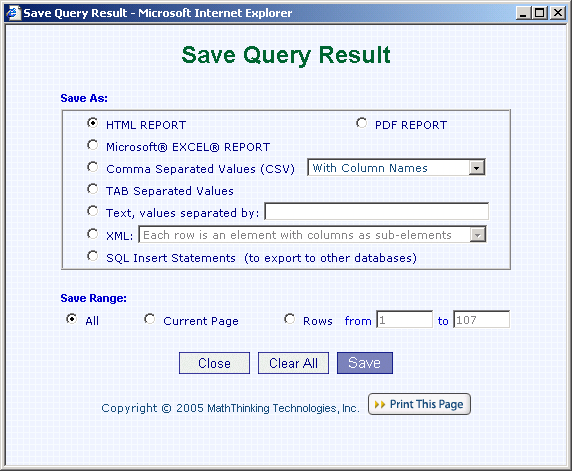|
Throughout DB Cruiser, in any listing result panel, if you see a Save As ... button, that means you may save the listing result up to 7 different formats.
This feature makes DB Cruise a simple reporting tool: you can generate three kinds of repots from the query results: HTML Report, PDF Report, or spreadsheet in format of CSV (Comma Separated Values).
For HTML REPORT, you can choose the format you like, like color, font, font size for title, header or body. Simply choose "HTML REPORT" and clcik "Save" button, it will bring you to HTML Report Format panel.
For PDF REPORT, you can choose the format you like, like color, font, font size for title, header or body. Simply choose "HTML REPORT" and clcik "Save" button, it will bring you to PDF Report Format panel.
Those panels include
query results,
table list results,
stored procedures list results,
table column definitions, and stored procedure details, etc.
Especially, in any query result panel, like
View Selected Columns,
View Table,
Query Builder Result or
SQL Work Area Query Result, etc.
there is Save As ... button. If you click the button, a window will pop-up, as shown on the screen above.
If you want to save the query result as XML, then you have more choices (See Next Screen for details):
(1) Each row in the list is an element with columns as sub-elements or
(2) Each row in the list is an element with columns as attributes.
Back to Table Column Definitions.
|