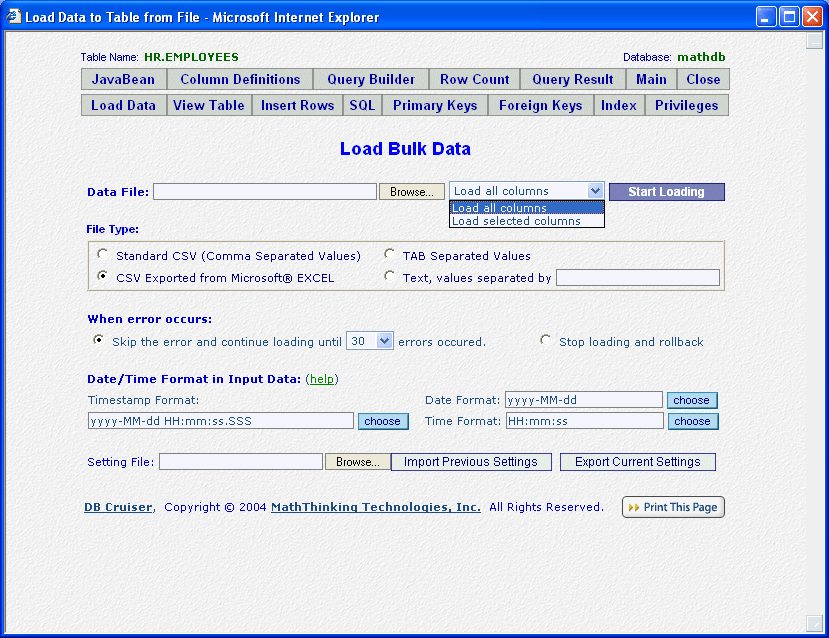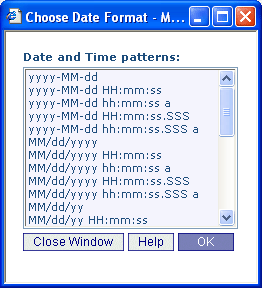|
It is often a not easy task to load bulk data to tables, transfer or covert bulk data between databases. For example, load data to table from spreadsheet files; transfer data from one database to another database (for example, dump data from production database to development or test databases); or convert data in one database product to another database product, etc.
DB Cruiser provides an easy to use GUI tool to load bulk data. To load bulk data, click Load Data button on Table Work Area, or Browse Tables panel.
You may load data following formats:
a. Comma Separated Values (CSV), may exported from spreadsheet applications, like EXCEL.
b. TAB Separated Values
c. Values separated by any user defined delimiters.
You may specify Date, Time and Timestamp format in the input data files: click Choose button, the Choose Date Format panel will pops up, as follow:
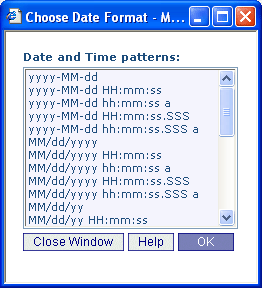
You may select the format from the panel. If the format you want is not on the list, you can type in your own in the Load Data panel. DB Cruiser follows JDBC format for Date, Time, and Timestamp.
Currently, there are the following choices to handle errors:
- 1. Skip errors and continue data loading until maximum number of errors allowed is reached. The maximum number can be choosing on the data load panel (section 7.1). All the data loaded will be automatically committed.
- 2. Stop data loading and rollback all the changes in the database.
A detailed result panel shows the details of errors for each line. It also tells you total numbers of line it tried to insert, how many lines successfully inserted, and how many lines failed to insert. See next screen for the details.
To transfer or covert bulk data from one database to another:
- First, query the table to get data you want, using SQL Work Area (section 9), Query Builder (section 5.6), or View Table in Table Work Area (section 5.11)
- Use Save As button on the Query Result panel to save the data as either CSV, or Values separated by user defined delimiters.
- In DB Cruiser, login into database you want to load data.
- Load data using the file exported in second step above.
Back to Table Column Definitions.
|